eBay
Follow these simple instructions to embed an Imajize 360 viewer on an eBay listing.
Once you have created a view, by uploading images to an Imajize project, embedding 360 images on your website is an easy cut and paste task. Follow the steps below to complete the embedding process.
- First log in to your Imajize account and click “Projects” in the upper right corner of the screen.
- Next, select the project you want to work with.
- Now select the name of the 360 view you want to Embed.
- In the top right corner you will see “Embed”. Click “Embed”.
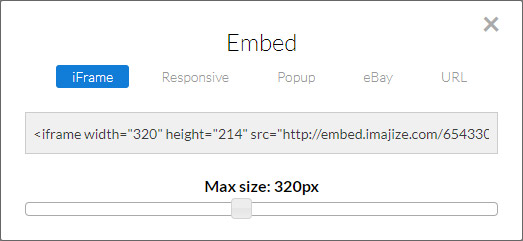
Choose "eBay" linking method
We give users 5 options for embedding their views. The “eBay” link type is a common link format that can be used on almost any webpage, not just eBay. This option can be used in the instances where iFrames or Javascript code is not allowed. A lot of web services like eBay and Amazon have strict rules about the types of images or code you can add to your product listings. If the other display methods don’t seem to work, this link format probably will.

Tip: If you want this link to open up a new browser window add target="_blank" like in the example below.
<a target="_blank" href="http://embed.imajize.com/6088120">360° View</a>
Note
If your free Imajize trial has expired your 360 spins will no longer appear on any websites. You can upgrade your account here.
Boost engagement & decrease returns with Imajize.
If you haven't already created an Imajize free trial account you can create one here.
Contact our world-class support team.
Imajize is working diligently on developing new plugins and tools for popular ecommerce platforms and content management systems. If you are having trouble with any of them our dedicated team is always here to assist you. In many cases we can develop a custom solution just for you free of charge. Contact our support team with any questions.
